Depending on your computer and monitor, you can display Windows 7 with various resolutions and text sizes. You can select the text and object size in the Display window and then go on to adjust the resolution. From the Personalization window:
1. Right click on desktop and select Personalize.
2. Select the resolution your monitor supports.
3. click on advanced settings and select Monitor tab, here you can select High Color (16bit) or True Color (32 bit).
4. You can also change the text and object size which lets you see less of what’s on the screen but what you see is larger and possibly easier to read. Click on Make the text on your screen larger or smaller.
5. Here you can select smaller ( by default selected ), medium or larger, and click on apply, you need to log off the computer before changes take place.
6. you can get help by clicking on ‘what display settings should I choose’, if you are confused on choosing best settings for your monitor.

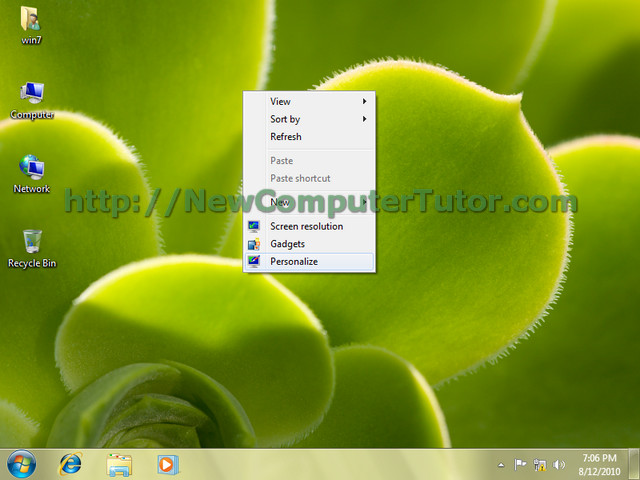







No comments:
Post a Comment
Backlinks currently not accepted.